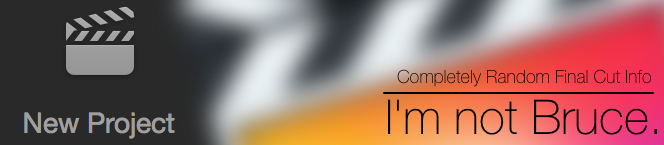Sometimes you'll get footage that you absolutely have to use but it's far too dark as is.
One quick way to possibly rescue the footage is to double it up.
1. Place your dark footage on one track.
2. Color correct and brighten it as best you can (using some filter like Color Corrector 3 Way). Don't worry if it's not perfect, and don't forget to bump up the saturation if you bump up the mid levels a fair amount. The brighter something is the less saturated it tends to be.
3. Option-Click on the clip in the Timeline. (Option-Clicking will just select the Video portion of a clip with linked Audio) then while keeping Option held down, add Shift. Drag the video clip straight up to the track above it and let go of the mouse. You've duplicated the video portion of the clip atop itself.
4. Right-Click on the top video clip.
5. Select "Composite Mode" then "Add". If your clip now seems WAY too bright don't worry. Next step:
6. Bring the opacity down to about 50%. I like to hit Option+W in the Timeline for Toggle Clip Overlays then drag the line over the clip to around 50%. (If you want to get it exactly at 50% using this method hold down Command while you drag the Opacity Overlay Line down and you'll be able to adjust it in single digit increments, cool huh?)
7. Double-Click (or hit Enter with it highlighted) the top clip in the Timeline to load it into the Viewer. Goto the Color Corrector tab and start adjusting the Mids slider to the left (less bright) until the image in the Canvas is more to your liking.
None of this is set it in stone, so feel free to monkey with the method here all you want. It's the general idea of overlaying a clip atop itself, compositing it, lowering it's opacity and then adjusting it's levels that's important.
Around here, since so much of the footage we've received is incompetently underexposed, we've started to call this restoration method "bottom up pattern telegraphing" just to confuse the clients and not hurt their feelings too badly.
Friday, July 15, 2011
Toggle Range Check and Canvas Gamma and Brightness
You may notice that when you turn on Toggle Range Check (Control + Z) the gamma of your canvas will change, generally becoming darker with Toggle Range Check on. Why?
It has to do with FCP 6/7's insistence that it pretend it's a studio monitor. You'll see the same kind of shift when you go into System Settings… (Shift + Q) and click on the "Playback Control" and toggle Gamma Correction from "Approximate" to "Accurate".
FCP's Toggle Range Check is in effect emulating a Broadcast Monitor when Toggle Range Check is on, that's the main reason you'll see a gamma shift.
If you set Gamma Correction to Accurate, FCP will shift the gamma of the canvas to emulate a broadcast monitor and you'll see no change in gamma when toggling Toggle Range Check because it's already in "emulation" mode, as I like to call it.
Accurate is pseudo-emulation mode.
Approximate is semi-WYSIWYG.
Toggle Range Check is pseudo-emulation mode.
Btw, strange as it may sound, if you're not using a TV or studio monitor setting this option to Approximate is more accurate. You may see your footage look a bit less contrasty but that's likely more accurate in most cases. FCP won't apply a bit of gamma juju and jump from 1.8 to 2.2 because it won't assume everything is 1.8.
I like to keep this setting to Approximate because in my case, with my setup, it's more accurate to what's been actually loaded into FCP and more closely matches the raw footage. Exporting to Quicktime is another matter entirely.
None of this holds a candle to a real broadcast monitor or decent TV though for gamma/color grading/correction.
It has to do with FCP 6/7's insistence that it pretend it's a studio monitor. You'll see the same kind of shift when you go into System Settings… (Shift + Q) and click on the "Playback Control" and toggle Gamma Correction from "Approximate" to "Accurate".
FCP's Toggle Range Check is in effect emulating a Broadcast Monitor when Toggle Range Check is on, that's the main reason you'll see a gamma shift.
If you set Gamma Correction to Accurate, FCP will shift the gamma of the canvas to emulate a broadcast monitor and you'll see no change in gamma when toggling Toggle Range Check because it's already in "emulation" mode, as I like to call it.
Accurate is pseudo-emulation mode.
Approximate is semi-WYSIWYG.
Toggle Range Check is pseudo-emulation mode.
Btw, strange as it may sound, if you're not using a TV or studio monitor setting this option to Approximate is more accurate. You may see your footage look a bit less contrasty but that's likely more accurate in most cases. FCP won't apply a bit of gamma juju and jump from 1.8 to 2.2 because it won't assume everything is 1.8.
I like to keep this setting to Approximate because in my case, with my setup, it's more accurate to what's been actually loaded into FCP and more closely matches the raw footage. Exporting to Quicktime is another matter entirely.
None of this holds a candle to a real broadcast monitor or decent TV though for gamma/color grading/correction.
Labels:
brightness,
canvas,
color correction,
gamma,
keyboard command,
preferences
Tuesday, July 12, 2011
Smart Converter
SmartConverter [app store link] is a FREE transcoder that outputs to many popular formats.
It has some good reviews and could be handy for quickie conversions.
It'll transcode (sometimes just re-wrap which is really fast) to:
Apple TV
Google TV
iPod
iPhone
iPad
PSP
Playstation 3
Sony Barvia TV
Xbox 360
Windows
Android Tablet
Android Phone
Music (just audio)
It's super simple and you can click on the thumbnail to get some info about the video you want to convert.
It'll tell you what it thinks the transcoding speed will be in terms of Slowest > Fastest (if no transcoding is needed, just a re-wrap).
I didn't try to see what happens if you drag less common formats into it without Perian installed but with it installed it seemed to like an .avi (mpeg4 with mp3 audio), an .mkv (H.264), and a random .flv. It even accepted a .FLAC file.
After converting it automatically "sent" the audio file to iTunes but displays a "Show File" button which is handy because it kind of buried the transcoded audio file in ~Movies/SmartConverter/ which I probably wouldn't have found right away on my own.
It has some good reviews and could be handy for quickie conversions.
It'll transcode (sometimes just re-wrap which is really fast) to:
Apple TV
Google TV
iPod
iPhone
iPad
PSP
Playstation 3
Sony Barvia TV
Xbox 360
Windows
Android Tablet
Android Phone
Music (just audio)
It's super simple and you can click on the thumbnail to get some info about the video you want to convert.
It'll tell you what it thinks the transcoding speed will be in terms of Slowest > Fastest (if no transcoding is needed, just a re-wrap).
I didn't try to see what happens if you drag less common formats into it without Perian installed but with it installed it seemed to like an .avi (mpeg4 with mp3 audio), an .mkv (H.264), and a random .flv. It even accepted a .FLAC file.
After converting it automatically "sent" the audio file to iTunes but displays a "Show File" button which is handy because it kind of buried the transcoded audio file in ~Movies/SmartConverter/ which I probably wouldn't have found right away on my own.
VisualHub and Lion (OS 10.7)
A friend just sent me an interesting email about VisualHub.
Although Universal, VisualHub doesn't work in OS 10.7 Lion.
"VisualHub:
Version: 1.34.1
Last Modified: 8/6/08 1:53 PM
Kind: Universal
64-Bit (Intel): No
Location: /Applications/VisualHub.app"
Btw, to see what apps you have that are PowerPC (which will not run under Lion) paste the following into the Terminal and then open up the resultant "MyFileTypes.txt" on your desktop.
system_profiler SPApplicationsDataType >~/Desktop/MyFileTypes.txt
It may take a moment to write out the file. Look for the "Kind" section to see if an app is PowerPC or not.
Anyways, it is possible to run VisualHub under Lion by modifying VisualHub's package a bit.
Specifically, three files need to be modified:
buttons.scpt
main.scpt
snippets.scpt
Once modified (check around on Google for more info because I'm not sure of the legality of all this and you do so at your own risk) it'll patch into ffmpeg 0.6.4 and should be good to go until some Lion update breaks it.
One note of caution however; my friend tells me that the .scpt files are locked and "run-only" so you can't easily see what they are or do.
Or you could just try (again, at your own risk) an updated, patched and faster version of ffmpeg. More info here.
Or you could just use iFFmpeg or ReduxEncoder. Neither are free and ReduxEncoder seems a little unstable in my testing but iFFmpeg isn't a bad alternative to VisualHub.
Honestly, it's easier to compile your own FFmpeg binary and use it alone or with iFFmpeg, in my opinion.
Although Universal, VisualHub doesn't work in OS 10.7 Lion.
"VisualHub:
Version: 1.34.1
Last Modified: 8/6/08 1:53 PM
Kind: Universal
64-Bit (Intel): No
Location: /Applications/VisualHub.app"
Btw, to see what apps you have that are PowerPC (which will not run under Lion) paste the following into the Terminal and then open up the resultant "MyFileTypes.txt" on your desktop.
system_profiler SPApplicationsDataType >~/Desktop/MyFileTypes.txt
It may take a moment to write out the file. Look for the "Kind" section to see if an app is PowerPC or not.
Anyways, it is possible to run VisualHub under Lion by modifying VisualHub's package a bit.
Specifically, three files need to be modified:
buttons.scpt
main.scpt
snippets.scpt
Once modified (check around on Google for more info because I'm not sure of the legality of all this and you do so at your own risk) it'll patch into ffmpeg 0.6.4 and should be good to go until some Lion update breaks it.
One note of caution however; my friend tells me that the .scpt files are locked and "run-only" so you can't easily see what they are or do.
Or you could just try (again, at your own risk) an updated, patched and faster version of ffmpeg. More info here.
Or you could just use iFFmpeg or ReduxEncoder. Neither are free and ReduxEncoder seems a little unstable in my testing but iFFmpeg isn't a bad alternative to VisualHub.
Honestly, it's easier to compile your own FFmpeg binary and use it alone or with iFFmpeg, in my opinion.
Monday, July 11, 2011
MakeMKV gets an update
The FREE MakeMKV was just updated. I tend to use it for client videos where they show the video via some hardware box like WesternDigital Live or PS3 or something.
MakeMKV is a simple and FREE transcoder to transcode vids into MKV. Give it a whirl if you get the chance.
"WHAT'S NEW
MakeMKV is a simple and FREE transcoder to transcode vids into MKV. Give it a whirl if you get the chance.
"WHAT'S NEW
Version 1.6.12:
"
- MKV engine fixes:
- Some MKV files produced from h.264 AVC blu-ray discs were not seekable
- Subtitles were displayed too short on some players
- Occasional errors on titles with forced subtitles
- Improved compatibility of produced MKV files
- Added workarounds for new DVD protections
- Miscellaneous stability and UI improvements
Subscribe to:
Posts (Atom)